Turn on your Mac. Make sure it is plugged in or you may not be able to successfully complete this procedure. If you have a Mac laptop, you might not need to plug it in - check the instructions that came with your Mac.

Start the mail program by clicking on the picture of a stamp on the bottom of the screen.
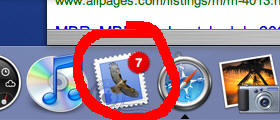
Pick "Preferences" from the "Mail" menu on the top of the screen.
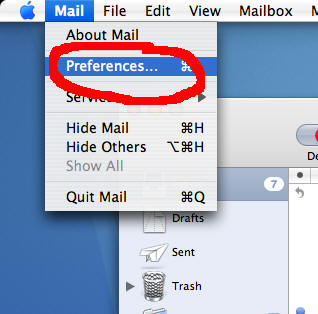
Click on "Accounts".
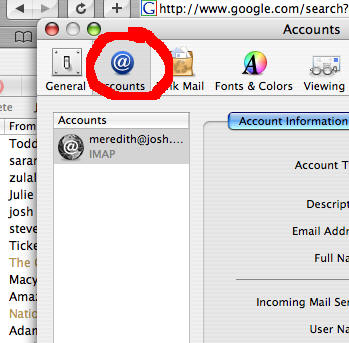
Click on the account you want to enable SMTP authorization for (you might only have one account here - click on that one).
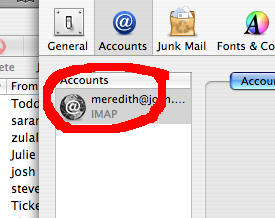
Click on "Server Settings".
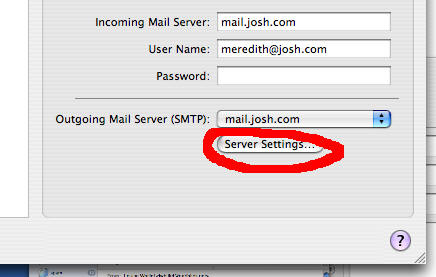
Under "Authentication", pick "Password".
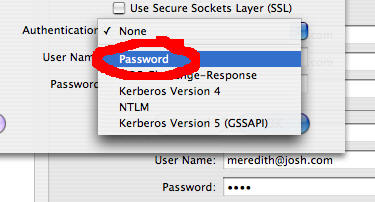
Fill in your username and password just below that. Your username is probably your full email address and your password is whatever your password is.
Keep clicking "Save", "Ok", and "Close" until you are back to where you started.